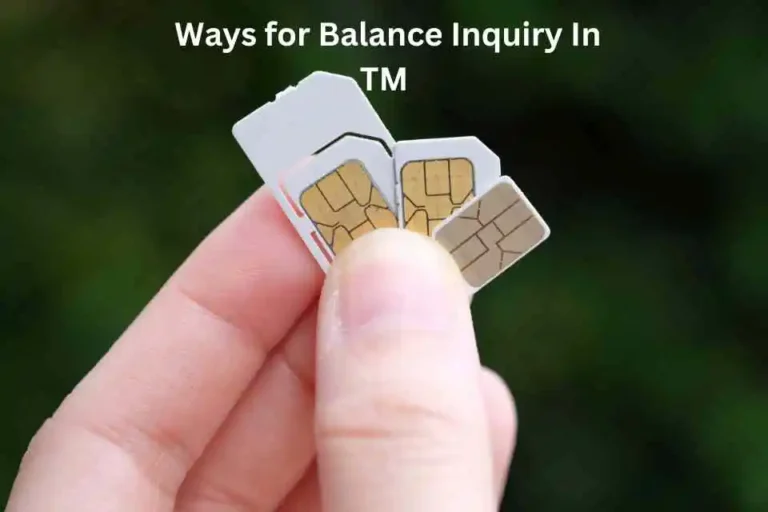How To Enable SIM Card Lock For TM Users
Losing your phone or someone using your SIM card without permission can be scary. Adding a SIM card lock is the best way to keep it safe.
Our guide will show you easy steps to lock your SIM. It’s simple and quick, and it will protect your SIM and personal data from anyone trying to misuse it.
What is TM SIM Card Lock
A TM SIM card lock is a feature that protects your SIM card with a PIN code. This PIN stops anyone from using your SIM card on any device without your permission. When the lock is turned on, you will need to enter the PIN every time the phone is restarted or the SIM is placed in a new device. This simple feature helps keep your calls, messages, and mobile data safe from misuse.
How to Enable SIM Card Lock for TM Users
For Android Users:
- Open the “Settings” app on your phone.
- Go to “Security” or “Security & Privacy.”
- Tap “Set up SIM card lock.”
- Turn on the “Lock SIM card” option.
- Enter the default SIM PIN from TM. Contact TM support if you don’t know the PIN.
- Change the PIN to a new one for added security.
For iOS Users:
- Open the “Settings” app on your phone.
- Go to “Cellular” or “Mobile Data.”
- Select “SIM PIN” from the menu.
- Turn on the “SIM PIN” option.
- Enter the default SIM PIN provided by TM. Contact TM if needed.
- Change the PIN to a new one that you can remember.
Troubleshoot Issues
Here are common issues you may face when locking your TM SIM card and how to resolve them:
- Forgetting the PIN
- Reason: A hard-to-remember PIN during setup.
- Solution: Contact TM support for your PUK code to unlock the SIM. Change the PIN to something easy to recall.
- Wrong Default PIN
- Reason: Enter an incorrect default PIN during setup.
- Solution: Check your TM SIM card registration details or contact TM to confirm the default PIN.
- Locked SIM After Restart
- Reason: Forgetting the PIN when prompted after restarting the device.
- Solution: Enter the correct PIN or use the PUK code provided by TM if the SIM is locked.
- SIM is Not Working Properly
- Reason: Multiple incorrect PIN entries or incomplete setup.
- Solution: Use the PUK code from your TM SIM card registration support documents to unlock and reset the PIN.
These steps ensure your TM SIM card remains secure and usable without unnecessary trouble.
Why Should TM Users Enable a SIM Card Lock?
This ensures TM users can maintain control over their SIM cards and avoid any potential misuse.
- Protects your SIM from unauthorized access.
- Ensures your personal data, calls, and messages are secure.
- Prevents misuse if your phone is lost or stolen.
- Adds an extra layer of security to your mobile device.
- Helps safeguard sensitive information tied to your TM SIM card.
Extra Tips for TM SIM Card Lock
- Pick a PIN You Remember: Choose a PIN that’s easy for you to remember but hard for others to guess. Don’t use simple numbers like “1234” or your birth date.
- Save Your PUK Code: Write down your PUK code and keep it in a safe place, away from your phone. This code is needed if you forget your PIN.
- Don’t Guess the PIN: If you’re not sure about your PIN, check your records. Entering the wrong PIN three times will lock your SIM.
- Change Your PIN Often: Update your PIN every few months to keep it safe. Use a new PIN that’s not easy to guess.
- Know Your Phone’s Steps: Some phones may have different ways to lock the SIM. Check your phone’s manual or ask TM support if needed.
These simple tips will help keep your TM SIM card secure and protect your personal information.
Final Thoughts
Locking your TM SIM card is an easy way to keep your data safe. Go to your phone’s settings, find the SIM card lock option, and turn it on. Enter the default PIN from your TM SIM card or contact TM support if you don’t know it. After that, set a new PIN for better security. This lock stops others from using your SIM if your phone is lost or stolen. Keep your PIN and PUK code stored safely to avoid future problems.
Frequently Asked Questions
1. How to enable SIM lock?
Go to your phone’s settings, find the option for SIM lock under security or cellular settings, and turn it on. Enter the default PIN provided by your SIM card provider (TM) and set a new PIN for added security.
2. How do I lock my registered SIM card?
For TM users, open your phone’s settings, find the SIM lock option, and enable it. Enter the default PIN from your TM SIM card or contact TM support if you don’t have it. Once activated, set a new PIN to keep your SIM card secure.
3. How do you activate your SIM card in TM?
Insert your TM SIM card into your phone, and follow the activation prompts on your screen. If required, send a registration message or call the TM customer service hotline to complete the activation process.
4. How does a SIM card get locked?
A SIM card gets locked after three incorrect PIN attempts. To unlock it, you’ll need the PUK code, which can be found in your SIM card packaging or obtained by contacting TM support.
5. What is the default PIN for my TM SIM?
The default PIN is usually printed on the SIM card packaging or provided by TM during registration. If you cannot find it, contact TM customer support for assistance.
6. What happens if I forget my SIM PIN?
If you forget your PIN, your SIM will lock after three wrong attempts. To unlock it, you’ll need the PUK code, which you can get from your SIM card packaging or by contacting TM customer support.
7. Can I change my SIM PIN after locking it?
Yes, you can change your SIM PIN anytime through your phone’s settings. Go to the SIM card lock option, enter your current PIN, and set a new one.
8. Is my SIM card lock enough to protect my phone?
A SIM card lock secures your SIM but doesn’t protect your phone data. Use a screen lock for your phone to add another layer of security.
9. Can I enable SIM card lock for multiple SIMs?
Yes, if your phone supports dual SIMs, you can enable the lock for each SIM separately in your settings.
10. What can I do if I forget my PIN?
If you forget your PIN, your SIM will lock after three incorrect attempts. To unlock it, use the PUK code provided with your TM SIM card packaging or contact TM customer support. Enter the PUK code to reset your PIN and set a new one. Keep your PUK code stored safely to avoid further issues.